
Undo and redo are a common and basic feature available in almost all the IDEs. Unfortunately Undo/Redo feature is not available in JMeter by default.
Undo is disabled (as of JMeter 4.0) in JMeter due to a few open bugs. In this article we will discuss about the enabling the feature, using the feature and known bugs. We have added a few references at the end for further reading.
Enabling the Undo Feature
You can enable the undo feature by uncommenting the undo.history.size and setting the history size in JMETER_HOME/bin/jmeter.properties file.
# Number of items in undo history
# The bigger it is, the more it consumes memory
undo.history.size=10You need to restart the JMeter IDE to get any property changes effective.
Notes
- It is a good practice to add the new properties and property changes into the JMETER_HOME/bin/user.properties file.
- Set the history sized to a smaller number. Setting the history size to large number will consumes more memory.
Using the Undo Feature
Once the JMeter IDE is restarted you can access the Undo/Redo through the tools bar or file menu

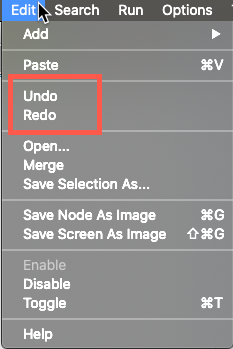
Undo in JMeter Elements with Text Content
You can undo/redo changes to text content in JMeter elements with Ctrl/Command + Z and Ctrl + Y (Command +Shift +Z)
This will be useful when you are working with elements with text contents such as JSR223 Elements and BeanShell elements. You can access the undo/redo through the context menu too.
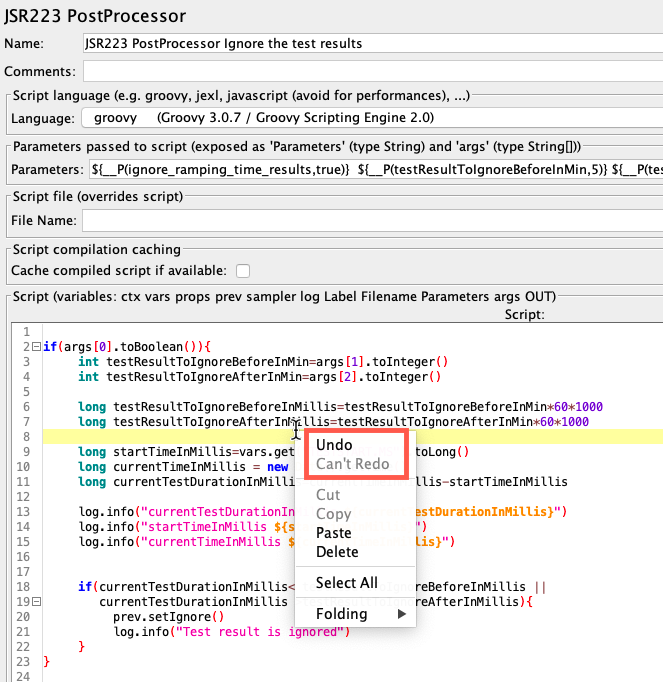
Known Bugs
Undo feature is disabled by default due following known bugs
1. Inconsistency in Undo/Redo 57039 2. Save changes prompt appear even once all changes were undone 57040 3. Undo/Redo is called "abusively" and has very bad impact on performances 57043
It is recommended for you to get familiar with the Undo feature and see how it works with a sample JMX file before using it with production JMX files. I have notice that it takes long time to undo/redo with large JMX files.
Pragmatic Test Labs provides JMeter training, Performance Testing with JMeter and other software testing services. Please contact us for details.

Comments