Introduction
Using a language effectively could be possible if you have a good vocabulary in your toolbox. Knowing various selenium command, options, limitation, and application are essential for a Selenium test automation engineer to use Selenium effectively in test automation.
In this blog post, we have discussed Selenium commands useful for beginners.
WebDriver
Navigate to a URL
You will have to access the system soon after launching a web browser.
Following commands can be used to load a new web page in the current browser window. This is done using an HTTP GET operation, and the method will block until the load is complete.
There are few options available. But driver.get() method is mostly used and the first command learned by the testers.
webDriver.get("http://demosite.pragmatictestlabs.com");
webDriver.navigate.to("http://demosite.pragmatictestlabs.com");
URL BASE_URL= new URL("http://demosite.pragmatictestlabs.com");
webDriver.navigate.to(BASE_URL); webDriver.Navigate().GoToUrl("http://demosite.pragmatictestlabs.com");
webDriver.Url = "http://demosite.pragmatictestlabs.com";
webDriver.get("http://demosite.pragmatictestlabs.com") webDriver.navigate.to 'http://demosite.pragmatictestlabs.com'
Closing current browser window
It is a good practice to close the browser window(s) opened by the automated tests. Close method in the WebDriver can be used for closing the current window. It will quit the browser if it’s the last window.
Closing all browser instances
Sometimes more than one browser window is opened when test scenarios are executed. You will have to close all the browser windows.WebDriver quit method can be used to close every browser windows associated with the driver instance.
You may have to simulate shortcut keys to close the browser instance. Following can be used for closing Opera.
private void closeOperaBrowser(WebDriver webDriver){
Robot robot = null;
try {
robot = new Robot();
} catch (AWTException e) {
e.printStackTrace();
}
robot.keyPress(KeyEvent.VK_CONTROL);
robot.keyPress(KeyEvent.VK_SHIFT);
robot.keyPress(KeyEvent.VK_X);
}
You should call the quit method whenever you want to end the test suite execution. It will close all opened browser window and terminates the WebDriver session. If you do not use quit at the end of program, WebDriver session will not close properly and files would not be cleared off memory. This may result in memory leak errors.
Refresh the current browser window
Refresh method of the WebDriver can be used for refreshing the current window.
webDriver.navigate().refresh();
webDriver.Navigate().Refresh();
webDriver.refresh()
webDriver.navigate.refresh
Using sendKeys.Keys method
webDriver.findElement(By.id("txtUsername")).sendKeys(Keys.F5); webDriver.FindElement(By.Id("passwordTextBox")).SendKeys(Keys.F5);
IWebElement passwordTextBox = webDriver.FindElement(By.Id("passwordTextBox"));
passwordTextBox.SendKeys(Keys.F5); webDriver.find_element_by_name("passwordTextBox").send_keys(Keys.F5)
elem = webDriver.find_element_by_name("passwordTextBox")
elem.send_keys(Keys.F5)
element1 = webDriver.find_element(:id, 'firstname') element1.send_keys [:control, 'a']
Using get() method
webDriver.get(webDriver.getCurrentUrl());
webDriver.Url;
webDriver.current_url
webDriver.current_url
Alternatively you could simulate pressing Ctrl + F5 keys to refresh the browser windows
Robot robot = null;
try {
robot = new Robot();
} catch (AWTException e) {
e.printStackTrace();
}
robot.keyPress(KeyEvent.VK_F5);
Using sendKeys() method
webDriver.findElement(By.id("txtUsername")).sendKeys("password"); webDriver.FindElement(By.Id("passwordTextBox")).SendKeys("password"); webDriver.find_element_by_name("passwordTextBox").send_keys("password") element = webDriver.find_element(:id, 'passwordTextBox') element.send_keys 'password!'
Pressing back button of a web browser
You can simulate clicking the back button in a web browser using back methods. It will back a single “item” in the browser’s history.
webDriver.navigate().back();
webDriver.Navigate().Back();
webDriver.back() #The back() method is not guaranteed to work.
webDriver.execute_script("window.history.go(-1)") #This is the best solution webDriver.navigate.back
Navigating forward in a web browser
You can simulate clicking the forward button in a web browser using forward methods. Move a single “item” forward in the browser’s history. Does nothing if we are on the latest page viewed.
webDriver.navigate().forward();
webDriver.Navigate().Forward();
webDriver.forward() #The forward() method is not guaranteed to work.
webDriver.execute_script("window.history.go(+1)") #This is the best solution webDriver.navigate.forward
Get page title
getTitle method can be used to get title of the current page.
Get current URL
It is possible to get the URL of the currently loaded page using getCurrentUrl method.
webDriver.getCurrentUrl();
webDriver.Url;
webDriver.current_url
webDriver.current_url
Get current page source
Sometimes you may not have a command to extract specific content from a web page. You can get a page source using WebDriver’s getPageSource method and manipulate the source (String) to extract specific content.
webDriver.getPageSource();
webDriver.PageSource;
webDriver.page_source
webDriver.page_source
WebElement
Clicking an element
Click method can be used for simulating clicking a given element. You must ensure the element is visible.
webDriver.findElement(By.id("btnLogin")).click(); webDriver.FindElement(By.Id("btnSubmit")).Click();
IWebElement btnSubmit = webDriver.FindElement(By.Id("btnSubmit"));
btnSubmit.Click();
webDriver.find_element_by_id("btnSubmit").click()
btnSubmit= webDriver.find_element_by_id("btnSubmit")
btnSubmit.click()
btnSubmit = webDriver.find_element(:id, 'btnSubmit') btnSubmit.click
If a new page is loaded reference to the element should be discarded. StaleElementReferenceException is thrown if an element’s methods is called after a new page loading
The Element Click command scrolls into view the element if it is not already pointer-interactable, and clicks its in-view center point.
If the element’s center point is obscured by another element, an element click intercepted error is returned. If the element is outside the viewport, an element not interactable error is returned.
Enter a string into an input element
Typing text into elements like input and textarea can be simulated using sendKeys method of a WebElement. sendKeys method will append the text into the existing text.
webDriver.findElement(By.id("txtusername")).sendKeys("Admin"); webDriver.FindElement(By.Id("txtusername")).SendKeys("Admin");
IWebElement username = webDriver.FindElement(By.Id("txtusername"));
username.SendKeys("Admin");
webDriver.find_element_by_id("txtusername").send_keys("Admin")
elem = webDriver.find_element_by_id("txtusername")
elem.send_keys("Admin") webDriver.find_element(:id, 'txtusername').send_keys 'Admin'
element = webDriver.find_element(:id, 'txtusername') element.send_keys 'Admin'
If you want to clear the existing string and type new value clear method of the WebElement can be used.
webDriver.findElement(By.id("txtUsername")).clear();
webDriver.findElement(By.id("txtUsername")).sendKeys("Admin"); webDriver.FindElement(By.Id("txtusername")).Clear();
webDriver.FindElement(By.Id("txtusername")).SendKeys("Admin");
elem = webDriver.find_element_by_id("btnSubmit").clear()
elem.send_keys("Admin") If you cannot use the clear method following is an option.
webDriver.findElement(By.id("txtUsername")).sendKeys(Keys.CONTROL + "a");
webDriver.findElement(By.id("txtUsername")).sendKeys("Admin"); webDriver.FindElement(By.Id("txtusername")).SendKeys(Keys.Control + "a");
webDriver.FindElement(By.Id("txtusername")).SendKeys("Admin");
webDriver.find_element_by_id('txtusername').send_keys(Keys.COMMAND + 'a')
webDriver.find_element_by_id('txtusername').send_keys(‘Admin’) webDriver.find_element(:id, 'txtusername').send_keys [:control, 'a'] webDriver.find_element(:id, 'txtusername').send_keys 'Admin
Getting text
It may be required to extract the visible text from an element for validation. You can extract the inner text by calling getText method of a WebElement. Leading and trailing spaces are removed.
webDriver.findElement(By.id("welcome")).getText(); webDriver.FindElement(By.id("welcome")).Text; webDriver.find_element_by_id("welcome").text webDriver.find_element(:id, welcome).text
Get the value of the given attribute of an element
getAttribute methods can be used to get the value of the given attribute of the element. It will return the value of the property with the given name, if it exists. If it does not, then the value of the attribute with the given name is returned. If neither exists, null is returned.
webDriver.findElement(By.id("txtUsername")).getAttribute("value"); webDriver.FindElement(By.Id("txtUsername")).GetAttribute("value"); webDriver.find_element_by_id("txtusername").get_attribute("value") webDriver.find_element(:id, 'txtusername').attribute('value')
Clearing text in an input element
You may need to clear the existing text in an input element in a test case. It is always safer to clear an input element before using sendKeys method unless you want to append to the existing content in an input element.
webDriver.findElement(By.id("txtusername")).clear(); webDriver.FindElement(By.Id("txtusername")).Clear(); webDriver.find_element_by_id("txtusername").clear webDriver.find_element(:id, 'txtusername').clear
Working with Dropdowns
Selecting an item from a list
Selecting an item from a list (dropdown) is handled using Select class. You need to provide the WebElement of dropdown to create a Select object. Select class has got methods to select/deselect a single item or multiple items. It has methods to select/deselect items by index, visible text or value attribute.
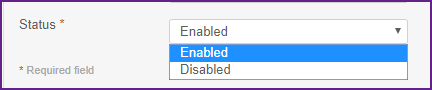
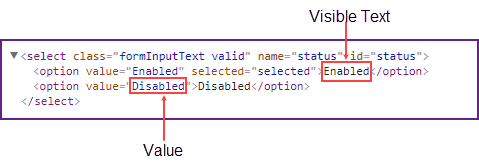
Selecting an item by index
Select lstStatus = new Select (webDriver.findElement(By.xpath("//select[@id='status']")));
lstStatus.selectByIndex(1); var lstStatus = webDriver.FindElement(By.XPath("//select[@id='status']"));
var selectElement = new SelectElement(lstStatus);
selectElement.SelectByIndex(1); selectElement = Select(webDriver.find_element_by_id("//select[@id='status']") )
selectElement .select_by_index(1) select_list = Selenium::WebDriver::Support::Select.new(webDriver.find_element(xpath: '//select[@id='status']')) select_list.select_by(:index, '1')
Index is zero based. Hence the second item in the list will be selected when index 1 is given.
Selecting item(s) by visible text
All the options with given (visible) text will be selected.
Select lstStatus = new Select (webDriver.findElement(By.xpath("//select[@id='status']")));
lstStatus.selectByVisibleText("Disabled"); var lstStatus = webDriver.FindElement(By.XPath("//select[@id='status']"));
var selectElement = new SelectElement(lstStatus);
selectElement.SelectByText("Disabled");
selectElement = Select(webDriver.find_element_by_id("//select[@id='status']") )
selectElement .select_by_visible_text('Disabled') select_list = Selenium::WebDriver::Support::Select.new(webDriver.find_element(xpath: '//select[@id='status']')) select_list.select_by(:text, 'Disabled')
Selecting item(s) by value
Select all options that have a value matching the argument
Select lstStatus = new Select (webDriver.findElement(By.xpath("//select[@id='status']")));
lstStatus.selectByValue("Disabled")
var lstStatus = webDriver.FindElement(By.XPath("//select[@id='status']"));
var selectElement = new SelectElement(lstStatus);
selectElement.SelectByValue("Disabled"); selectElement = Select(webDriver.find_element_by_id("//select[@id='status']") )
selectElement .select_by_value('Disabled') select_list = Selenium::WebDriver::Support::Select.new(webDriver.find_element(xpath: '//select[@id='status']')) select_list.select_by(:value, 'Disabled')
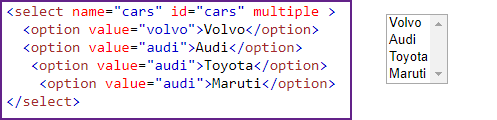
Deselecting items from a list
Deselecting an item by index
It is possible to deselect an option by giving their position. Index is zero based.
Select lstStatus = new Select (webDriver.findElement(By.xpath("//select[@id=’cars’]")));
lstStatus.deselectByIndex(1); var lstStatus = webDriver.FindElement(By.XPath("//select[@id=’cars’]"));
var selectElement = new SelectElement(lstStatus);
selectElement.DeselectByIndex(1);
selectElement = Select(webDriver.find_element_by_id("//select[@id=’cars’]") )
selectElement.deselect_by_index(1) select_list = Selenium::WebDriver::Support::Select.new(webDriver.find_element(xpath: '//select[@id=’cars’]')) select_list.deselect_by(:index,'1')
Deselecting an item by value
Select lstStatus = new Select (webDriver.findElement(By.xpath("//select[@id=’cars’]")));
lstStatus.deselectByValue(‘Volvo’); var lstStatus = webDriver.FindElement(By.XPath("//select[@id='status']"));
var selectElement = new SelectElement(lstStatus);
selectElement.DeselectByValue("Volo");
selectElement = Select(webDriver.find_element_by_id("//select[@id=’cars’]") )
selectElement.deselect_by_value("Volo") select_list = Selenium::WebDriver::Support::Select.new(webDriver.find_element(xpath: '//select[@id=’cars’]')) select_list.deselect_by(:value,'Volo')
Deselecting an item by visible text
Select lstStatus = new Select (webDriver.findElement(By.xpath("//select[@id=’cars’]")));
lstStatus.deselectByVisibleText(‘Volvo’); var lstStatus = webDriver.FindElement(By.XPath("//select[@id='status']"));
var selectElement = new SelectElement(lstStatus);
selectElement.DeselectByText("Volo");
selectElement = Select(webDriver.find_element_by_id("//select[@id=’cars’]") )
selectElement.deselect_by_visible_text("Volo") select_list = Selenium::WebDriver::Support::Select.new(webDriver.find_element(id: 'continents')) select_list.deselect_by(:text,'Volo')
Deselecting all items
You can clear all selected items from a multi select element by calling .
Select lstStatus = new Select (webDriver.findElement(By.xpath("//select[@id=’cars’]")));
lstStatus.deselectAll(); var lstStatus = webDriver.FindElement(By.XPath("//select[@id='status']"));
var selectElement = new SelectElement(lstStatus);
selectElement.DeselectAll();
selectElement = Select(webDriver.find_element_by_id("//select[@id='status']") )
selectElement.deselect_all()
select_list = Selenium::WebDriver::Support::Select.new(webDriver.find_element(xpath: '//select[@id=’cars’]')) select_list.deselect_all
Submitting a form
If given element is a form, or an element within a form, then the form will be submitted to the remote server. If this causes the current page to change, then this method will block until the new page is loaded.
webDriver.findElement(By.id("submitForm")).submit();
webDriver.FindElement(By.Id("submitForm")).Submit(); webDriver.find_element_by_id("btnSubmit").submit() webDriver.find_element(:id, 'btnregister').submit
Locating an element
You have to locate element(s) before interacting with them. Various location strategies are available in Selenium. They are ID, Name, XPath, CSS, Classname ,tagname LinkText and partialLinkText.
If you want to locate the first element with a given strategy findElement method can be used. findElement method is available for both WebDriver and WebElement.
webDriver.findElement(By.name("txtUsername")).sendKeys("Admin"); webDriver.FindElement(By.Name("txtUsername")).SendKeys("Admin"); webDriver.find_element_by_name("txtusername").send_keys("Admin") webDriver.find_element(:name, 'txtusername').send_keys 'Admin'
Working with frames
You have to switch to a specific frame before working with the element in the frame. You will have to switch to the parent frame if you would like to work with a top level frame.
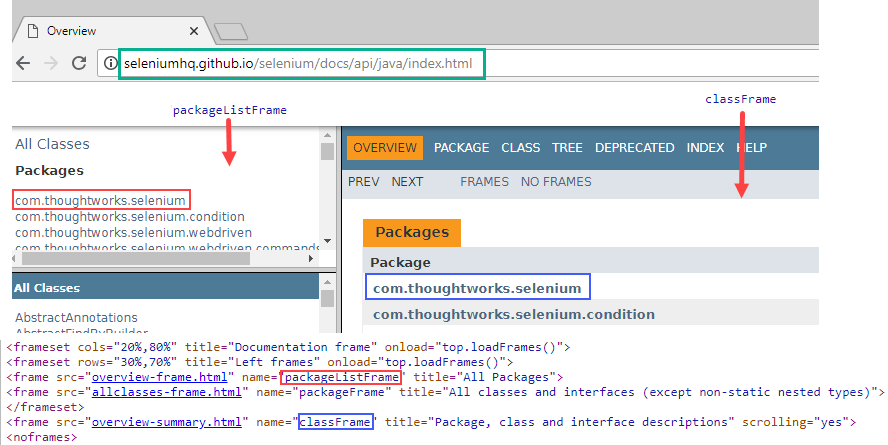
Switch to a frame by name or ID
webDriver.switchTo().frame("packageListFrame"); webDriver.SwitchTo().Frame("packageListFrame"); webDriver.switch_to.frame(“packageListFrame”)
webDriver.switch_to.frame webDriver.find_element(id: 'packageListFrame')
Switch to a frame by index
It is possible to switch to a frame by index. Index is zero based.
WebElement lnkElemnet = webDriver.findElement(By.linkText("com.thoughtworks.selenium"));
webDriver.switchTo().frame(lnkElemnet); webDriver.SwitchTo().Frame(webDriver.FindElement(By.LinkText("com.thoughtworks.selenium"))); webDriver.switch_to.frame(webDriver.find_element_by_link_text("com.thoughtworks.selenium")) webDriver.switch_to.default_content
Switch to a frame by element
You can switch to a frame with previously located WebElement.
WebElement lnkElemnet = webDriver.findElement(By.linkText("com.thoughtworks.selenium"));
webDriver.switchTo().frame(lnkElemnet);
webDriver.SwitchTo().Frame(webDriver.FindElement(By.LinkText("com.thoughtworks.selenium"))); webDriver.switch_to.frame(webDriver.find_element_by_link_text("com.thoughtworks.selenium")) webDriver.switch_to.default_content
Switching to the parent window
You will have to switch to the parent frame before switching to a new frame if you have already switched to a frame.
webDriver.switchTo().frame(0);
webDriver.findElement(By.linkText("com.thoughtworks.selenium")).click();
webDriver.switchTo().parentFrame();
webDriver.switchTo().frame("classFrame");
webDriver.findElement(By.linkText("com.thoughtworks.selenium")).click();
webDriver.SwitchTo().Window(parentFrame);
webDriver.SwitchTo().Frame("classFrame"); webDriver.switch_to_default_content()
webDriver.switch_to.default_content
Working with Alerts
When a Javascript user prompt (or commonly known as alerts) window is present in the window it should be consumed (closed) before proceeding with next Selenium command. When a popup (Alert, confirmation or prompt) window is present you will have to switch to the popup before working with them.
Switching to a popup window
Alert popupWindow= webDriver.switchTo().alert();
var popupWindow = webDriver.SwitchTo().Alert();
popupWindow = webDriver.switch_to_alert()
popupWindow = webDriver.switch_to.alert
Clicking OK button
OK button is present in all the popup windows. You can simulate clicking OK button by using the accept method.
popupWindow.accept();
popupWindow.Accept();
popupWindow.accept()
popupWindow.accept
Clicking Cancel button
Cancel button is present in all the confirmation and prompt popups. You can simulate clicking Cancel button by using the dismiss method.
popupWindow.dismiss();
popupWindow.Dismiss();
popupWindow.dismiss()
popupWindow.dismiss
Type string into an input box
A prompt box is often used if you want the user to input a value before entering a page. It is possible to simulate typing text into the input box using sendKeys method.
popupWindow.sendKeys(“Hello World”);
popupWindow.SendKeys("Hello World"); popupWindow.send_keys("Hello World") popupWindow.send_keys 'Hello'
Get the message
All the popup windows have a message. You can get the message as a String.
| accept() | dismiss() | getText() | sendKeys() | |
|---|---|---|---|---|
| Alert | ||||
| Confirmation | ||||
| Prompt |
Window
Maximizing a browser window
Maximizes the current window if it is not already maximized.
webDriver.manage().window().maximize();
webDriver.Manage().Window.Maximize();
webDriver.maximize_window()
webDriver.manage.window.maximize
Minimizing a browser window
Selenium does not provide a method to minimize the browser windows. Hence minimizing browser windows could be achieved through indirect methods. Here are few workarounds.
- Simulating user typing the shortcut keys for minimizing the window
- Moving the browser window outside the screen’s display area
- Clicking the minimize button in the right top corner
Full screen
Full screen the current window if it is not already full screen.
webDriver.manage().window().fullscreen();
webDriver.FindElement(By.TagName("html")).SendKeys(Keys.F11); webDriver.fullscreen_window()
webDriver.manage.window.full_screen
Move the browser window
We can use setPosition method to move the browser window. The positions (X and Y) are given with respect to the upper left corner of the screen.
webDriver.manage().window().setPosition(new Point(50,200));
webDriver.Manage().Window.Position = new System.Drawing.Point(50, 200);
webDriver.set_window_position(200, 200)
webDriver.manage.window.resize_to(500, 500)
Resize browser window
We can use window().setSize() method to set the size of current window.
We can set window width to 300 and height to 500 dimensions using bellow given syntax In selenium webdriver.
webDriver.manage().window().setSize(new Dimension(300,500));
webDriver.Manage().Window.Size = new Size(480, 320);
webDriver.set_window_size(300, 500)
webDriver.manage.window.resize_to(500, 500)
Taking Screenshot of a webpage
File scrFile = ((TakesScreenshot) webDriver).getScreenshotAs(OutputType.FILE);
FileUtils.copyFile(scrFile, new File("screenshot.png"));
((ITakesScreenshot)webDriver).GetScreenshot().SaveAsFile("test.png"); webDriver.save_screenshot('screen.png') webDriver.save_screenshot("screenshot.png") Taking screenshot of an element
There is not direct way to take screenshot of an element. You will have to crop the screenshot of a page to extract the specific area with the webelement. This will be discussed later in a separate blog post.
Timeouts in Selenium
Page load timeout
Page load timeout sets the amount of time to wait for a page load to complete before throwing an error. If the timeout is negative, page loads can be indefinite.
webDriver.manage().timeouts().pageLoadTimeout(60, TimeUnit.SECONDS);
webDriver.Manage().Timeouts().PageLoad = TimeSpan.FromSeconds(60);
webDriver.set_page_load_timeout(60)
webDriver.manage.timeouts.page_load = 60
Implicit wait
Specifies the amount of time the driver should wait when searching for an element if it is not immediately present.
webDriver.manage().timeouts().implicitlyWait(30, TimeUnit.SECONDS);
webDriver.Manage().Timeouts().ImplicitWait = TimeSpan.FromSeconds(30);
webDriver.implicitly_wait(10)
webDriver.manage.timeouts.implicit_wait = 60
Explicit wait
This is a conditional wait applied to a specific element before working with the element. There are various conditions available with Selenium WebDriver.
WebDriverWait wait = new WebDriverWait(webDriver, 10);
WebElement element = wait.until(ExpectedConditions.elementToBeClickable(By.id("logout")));
WebDriverWait wait = new WebDriverWait(webDriver, TimeSpan.FromSeconds(10));
wait.Until(ExpectedConditions.ElementToBeClickable(By.Id("logout")));
from selenium.webdriver.common.by import By
from selenium.webdriver.support.ui import WebDriverWait
from selenium.webdriver.support import expected_conditions as EC
try:
element = WebDriverWait(webDriver, 10).until(
EC.presence_of_element_located((By.ID, "logout"))
)
finally:
webDriver.quit()
wait = Selenium::WebDriver::Wait.new(timeout: 10)
wait.until { webDriver.find_element(id: 'logout') }
Fluent wait
Fluent wait has ability to define the polling interval and exceptions to be ignored while waiting for specific condition. You can define the timeout value for specific condition as in explicit wait.
Waitwait = new FluentWait (webDriver) .withTimeout(30, SECONDS) .pollingEvery(5, SECONDS) .ignoring(NoSuchElementException.class);
DefaultWaitwait = new DefaultWait(webDriver); wait.Timeout = TimeSpan.FromSeconds(1); wait.PollingInterval = TimeSpan.FromMilliseconds(100); wait.IgnoreExceptionTypes(typeof(NoSuchElementException)); IWebElement element = wait.Until ((d) =>{return d.FindElement(By.Id("textarea"));});
wait = WebDriverWait(webDriver, 10, poll_frequency=1, ignored_exceptions=[ElementNotVisibleException, ElementNotSelectableException]) element = wait.until(EC.element_to_be_clickable((By.ID, "textarea")))
wait = Selenium::WebDriver::Wait.new(timeout: 10)
wait.until { webDriver.find_element(id: 'logout') }
Please refer to our blog post on timeouts for more details.
Mouse operations
Actions class can be used for emulating the mouse operations. Action class is recommended over using Mouse directly.
Mouse hover
moveToElement method can be used to move the mouse to a specific web element. The element will be scrolled into the view. If the offset is not defined as a parameter the mouse pointer is moved to middle of the element.
WebElement lnkJob= webDriver.findElement(By.xpath("//a/i[contains(text(),'Job')]"));
Actions action= new Actions(webDriver);
action.moveToElement(lnkJob).build().perform();
Actions action = new Actions(webDriver);
action.MoveToElement(webDriver.FindElement(By.XPath("//a/i[contains(text(),'Job')]"))).Perform();
hover = ActionChains(webDriver).move_to_element("//a/i[contains(text(),'Job')]")
hover.perform()
driver.action.move_to(:id, 'btnregister').perform
Drag and drop
It is easy to perform the drag and drop of an element to a specific element or to a given offset using .dragAndDrop and dragAndDropBy methods respectively.
Actions action = new Actions(webDriver); action.dragAndDrop(sourceWebElement, targetWebElement).build().perform(); action.dragAndDrop(sourceWebElement,horizontalMoveOffset, verticalMoveOffset).build().perform();
Actions action = new Actions(webDriver);
action .dragAndDrop(source element, target element);
action .build().perform();
action .dragAndDropBy(source element, xOffset, yOffset);
action .build().perform();
from selenium.webdriver.common.action_chains import ActionChains
source_element = webDriver.find_element_by_name('your element to drag')
dest_element = webDriver.find_element_by_name('element to drag to')
ActionChains(webDriver).drag_and_drop(source_element, dest_element).perform()
from = driver.find_element(:id, "draggable") to = driver.find_element(:id, "droppable") webDriver.action.click_and_hold(from).perform webDriver.action.move_to(to).perform webDriver.action.release.perform
Mouse click
Click method can be used for emulating user clicking the mouse on middle of a given web element or current location.
Actions action = new Actions(webDriver); action.click(webElement).build().perform();
Actions action = new Actions(webDriver); action.MoveToElement(element).Perform();
menu = driver.find_element_by_css_selector(".nav")
hidden_submenu = driver.find_element_by_css_selector(".nav #submenu1")
actions = ActionChains(driver)
actions.move_to_element(menu)
actions.click(hidden_submenu)
actions.perform() driver.action.move_to(element).click.perform
Double click
Mouse double click on the middle of a specific element or on current mouse location can be emulated.
Actions action= new Actions(webDriver); action.doubleClick(webElement).build().perform();// Double click on webElement action.doubleClick().build().perform(); //Double click on current mouse point
Actions action = new Actions(webDriver); action.DoubleClick(webElement).Build().Perform();// Double click on webElement action.DoubleClick().Build().Perform(); //Double click on current mouse point
variable = webDriver.find_element_by_id('nav-link-shopall')
actions = ActionChains(driver)
actions.move_to_element(variable)
actions.double_click(variable)
actions.perform() webDriver.action.double_click(driver.find_element(:id, "Element ID")).perform
Click and hold mouse
clickAndHold method can be used for emulating user clicking the mouse and holding it until release method is called.
action.clickAndHold(webElement).build().perform(); action.clickAndHold().build().perform();
Actions action = new Actions(webDriver); action.ClickAndHold(webElement).Build().Perform(); action.ClickAndHold().Build().Perform();
Actions action= new Actions(webDriver); action.clickAndHold(WebElement).build().perform();
driver.action.move_to(element).click_and_hold(element).perform
Releasing the mouse button
It is possible to emulate releasing the depressed left mouse button at the middle of a given web element or at current mouse location.
action.release(targetWebElement).build().perform(); action.clickAndHold().build().perform();
Actions action = new Actions(webDriver); action.Release(webElement).Build().Perform(); action.clickAndHold().Build().Perform();
actions = ActionChains(webDriver) actions.click_and_hold(element) actions.release(element) actions.perform()
from = webDriver.find_element(:id, "draggable") to = webDriver.find_element(:id, "droppable") webDriver.action.click_and_hold(from).perform webDriver.action.move_to(to).perform webDriver.action.release.perform
References
Seleniumhq.org. (2018). Selenium WebDriver — Selenium Documentation. [online]
Available at: https://www.seleniumhq.org/docs/03_webdriver.jsp#introducing-the-selenium-webdriver-api-by-example
[Accessed 8 Jun. 2018].
Singh, V. (2018). TOOLSQA | Free QA Automation Tools Tutorials. [online] Toolsqa.com.
Available at: http://toolsqa.com/selenium-webdriver/handling-of-alerts-javascript-alerts-and-popup-boxes/
[Accessed 8 Jun. 2018].
WebDriver, H. (2018). How To Set/Get Window Position And Size In Selenium WebDriver. [online] Software-testing-tutorials-automation.com.
Available at: http://www.software-testing-tutorials-automation.com/2015/02/how-to-setget-window-position-and-size.html
[Accessed 8 Jun. 2018].
W3.org. (2018). WebDriver. [online]
Available at: https://www.w3.org/TR/webdriver1/#keyboard-actions
[Accessed 13 Jun. 2018].

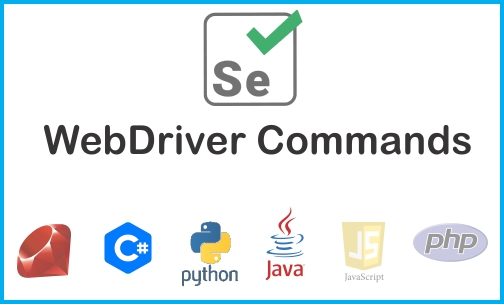
Comments