Step 3: Installing Eclipse ADT plugin
This plugin is required to use android SDK with Eclipse.
Prerequisites: Eclipse IDE should be installed in to your computer!
We can integrate android SDK with eclipse IDE to access SDK tools in eclipse IDE. For that we need to install the plugin called Android Developer Tools (ADT)
Open Eclipse IDE and go to Help -> Install New Software. It will open up anew window. Click on Add button. Set the Location as https://dl-ssl.google.com/android/eclipse/ and click OK
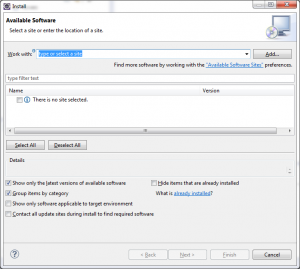
Now it will load the developer tools as shown below. Tick all the check boxes under developer tools and click Next>>Next and Select I accept the terms of the license agreement option.Finally click Finish.
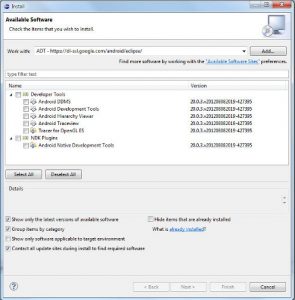
After the installation restart Eclipse.
Setting SDK Location
Go to Window>>Preferences in Eclipse IDE. Select Android from the preferences list and paste the SDK folder path for SDK Location. Then click OK
To verify if android SDK is integrated properly or not:
- Go to Eclipse IDE’s Windows >>Android SDK Manager
If successful it will open up SDK Manager window.
READ THE NEXT TUTORIAL TO CONTINUE WITH STEP 4……!!!
Back to Tutorial 01 Back to Tutorial 02 Tutorial 04 Tutorial 05 Tutorial 06 Tutorial 07

Comments