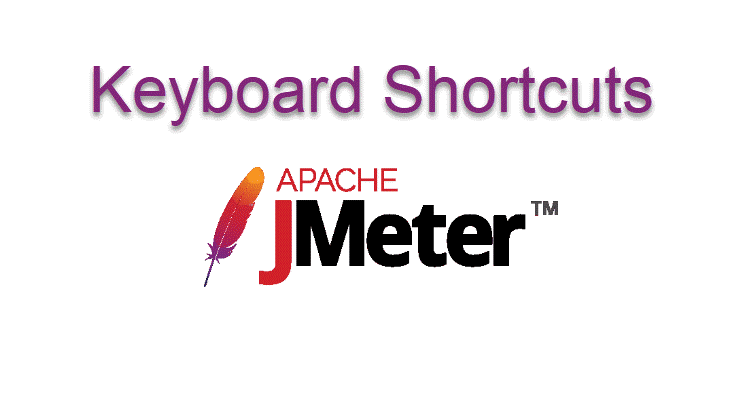
INTRODUCTION
Keyboard shortcuts in JMeter are keys or combinations of keys that provide an alternative way to do something that you’d typically do with a mouse while building a test plan in JMeter IDE.
We will start the post with common keyboard shortcuts available through most of the IDEs. Customization of the keyboard shortcuts is discussed later. List of references used for improving the content and coverage are listed at the end for further reading.
You will be able to build test plans efficiently with the following keyboard shortcuts.
USING HOTKEYS AVAILABLE IN JMETER
USING HOTKEYS AVAILABLE IN JMETER
Use Command on Mac and Ctrl for Windows
| Shortcut | Function | Note | |
|---|---|---|---|
| Ctrl + C | Copy | ||
| Ctrl + V | Paste | ||
| Delete key | Deleted the selected components | All child components will be deleted | |
| Ctrl + X | Cut the selected element | All child components will be cut | |
| Ctrl + Shift + C | Duplicate Node | ||
| Ctrl + H | Help | Open reference documentation of the selected component in the web browser. | |
| Ctrl + D | Disable debug | ||
| Ctrl + Shift + D | Enable debug | ||
| Ctrl + Shift + F1 | Function helper dialog | ||
| Ctrl + minus | Collapse all | (Minus (“-”) in the num key does not work ) | |
| Ctrl + Shift + minus | Expand all | (Minus (“-”) in the num key does not work ) | |
| Ctrl + R | Start the test plan | ||
| Start with no timers | |||
| Ctrl + Shift + R | Start remote all | ||
| Ctrl + period | Stop the test | ||
| Ctrl + comma | Shutdown the test | ||
| Alt + X | Stop remote all | ||
| Alt + Z | Shutdown remote all | ||
| Ctrl + F | Open find/search dialog | ||
| Reset search | |||
| Ctrl + T | Toggle | Enable/Disable the selected component(s). All child elements will be affected |
|
| Ctrl + G | Save node as an image | ||
| Ctrl + Shift + G | Save the screen as an image | ||
| Ctrl + L | Open a new test plan | ||
| Ctrl + O | Open an existing test plan into JMeter IDE | ||
| Ctrl + S | Save the test plan | ||
| Ctrl + Shift + S | Save the test plan as | ||
| Ctrl + Q | Exit JMeter IDE | ||
| Ctrl + M | Select SSL Manager (set “javax.net.ssl.keyStore” property) | ||
| Ctrl + / or Ctrl + A | Select all components in the tree | / in the num key does not work | |
| Ctrl + Z | Undo | Work only within components’ editor window. Does not work in the test plan tree |
|
| Ctrl + Y | Redo | Work only within components’ editor window. Does not work in the test plan tree |
|
| Ctrl + E | Clear all | Clear test results in all the listeners | |
| Ctrl + Shift + E | Clear | Clear the test result in selected listener | |
| Right arrow | Expand the selected node | ||
| Left arrow | Collapse the selected node | ||
| Up arrow | Move cursor one element up from the current selected item | ||
| Down arrow | Move cursor one element down from the current selected item | ||
| Home key | Move to the Test Plan component | ||
| End Key | Move to the last component visible in the tree | ||
| Page Down Key | Move one screen up in the component tree | A component in the tree should be selected | |
| Page Up Key | Move one screen down in the component tree | A component in the tree should be selected |
NEW KEYBOARD SHORTCUTS
NEW KEYBOARD SHORTCUTS
Additional hotkeys are included into JMeter to add mostly used components into the test plan tree. These shortcuts were available from JMeter version 3.0.
In this section, we will list the default shortcuts available. Use Command+0 .. Command+9 on Mac.
| Shortcut | Function | Note(s) |
|---|---|---|
| Ctrl + 0 | Add a normal Thread Group into the test plan | |
| Ctrl + 1 | Add a HTTP Request component to the selected Thread Group | A Thread Group should be selected. |
| Ctrl + 2 | Add a Regular Expression Extractor | |
| Ctrl + 3 | Add a Response Assertion | |
| Ctrl + 4 | Add a Constant Timer | |
| Ctrl + 5 | Add a Test Action to the selected Thread Group | |
| Ctrl + 6 | Add a JSR223 PostProcessor | This shortcut did not work in JMeter 4.0 |
| Ctrl + 7 | Add a JSR223 PreProcessor | |
| Ctrl + 8 | Add a Debug Sampler to the selected Thread Group | |
| Ctrl + 9 | Add a View Results Tree |
Configuring Shortcuts
Configuring Shortcuts
It is possible to configure the shortcuts to add mostly used components into the test plan tree. It can be done by changing the gui.quick_XXX property in the bin/jmeter.properties file.
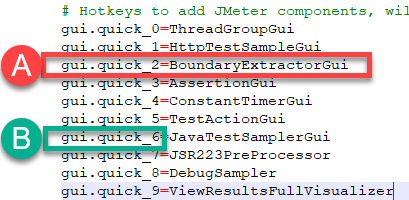
![]() Boundary Extractor post processor is added to Ctrl + 2 shortcut
Boundary Extractor post processor is added to Ctrl + 2 shortcut
![]() Ctrl + 6 shortcut is not working
Ctrl + 6 shortcut is not working
Configure the file with valid class names of the components and save the jmeter.properties file.
Restart JMeter after doing any changes to the property file to see the effect of the changes.

It is a best practice to introduce the changes (property name and value) into the user.properties file without doing any changes in jmeter.properties file. We shall preserve the original content in the jmeter.properties file.
The property file(s) should be saved and JMeter should be restarted to see the effect.

It is a best practice to introduce the changes (property name and value) into the user.properties file without doing any changes in jmeter.properties file. We shall preserve the original content in the jmeter.properties file.
The property file(s) should be saved and JMeter should be restarted to see the effect.
Class name of the components
Class name of the components
You need the class names associated with the components to add them to the property file. The following will list the class names of some of the most used components.
| Component name | Class name | |
|---|---|---|
| Samplers | ||
| HTTP Request | HttpTestSampleGui | |
| Java Request | JavaTestSamplerGui | |
| Test Action | TestActionGui | |
| Logical controllers | ||
| Runtime Controller | RunTimeGui | |
| Transaction Controller | TransactionControllerGui | |
| Interleave Controller | InterleaveControlGui | |
| Listeners | ||
| View Results Tree | ViewResultsFullVisualizer | |
| Simple Data Writer | SimpleDataWriter | |
| Summary Report | SummaryReport | |
| Configuration Elements | ||
| CSV Data Set Config | CSVDataSet | |
| Simple Config Element | SimpleConfigGui | |
| Assertions | ||
| Response Assertion | AssertionGui | |
| Duration Assertion | DurationAssertionGui | |
| Timers | ||
| Gaussian Random Timer | GaussianRandomTimerGui | |
| Synchronizing Timer | SyncTimer | |
| Constant Throughput Timer | ConstantThroughputTimer | |
| Pre-Processors | ||
| User Parameters | UserParametersGui | |
| Sample Timeout | SampleTimeoutGui | |
| Post-Processors | ||
| Boundary Extractor | BoundaryExtractorGui | |
| Regular Expression Extractor | RegexExtractorGui |
Please refer to the JMeter API documentation for all the class names associated with the components. You shall add frequently used components into the custom shortcut list for efficient test plan building.
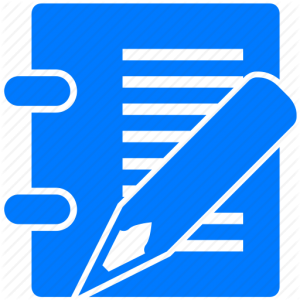
You cannot incorporate keyboard shortcuts with JMeter plugins.
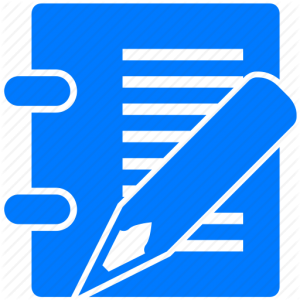
You cannot incorporate keyboard shortcuts with JMeter plugins.
REFERENCES
REFERENCES
Dzone.com. (2018). Apache JMeter Keyboard Shortcuts – DZone Performance. [online]
Available at: https://dzone.com/articles/apache-jmeter-keyboard-shortcuts [Accessed 25 Apr. 2018].
En.wikipedia.org. (2018). Keyboard shortcut. [online]
Available at: https://en.wikipedia.org/wiki/Keyboard_shortcut [Accessed 25 Apr. 2018].
GitHub. (2018). JMeter. [online]
Available at: https://github.com/udomsak/JMeter/tree/master/src/core/org/apache/jmeter/images/toolbar [Accessed 25 Apr. 2018].
JMeter VN. (2018). The shortcuts in JMeter. [online]
Available at: https://jmetervn.com/2016/09/30/the-shortcuts-in-jmeter/ [Accessed 25 Apr. 2018].
Jmeter.apache.org. (2018). Apache JMeter – History of Previous Changes. [online]
Available at: http://jmeter.apache.org/changes_history.html [Accessed 25 Apr. 2018].
Jmeter.apache.org. (2018). Apache JMeter API. [online]
Available at: http://jmeter.apache.org/api/index.html [Accessed 25 Apr. 2018].
Support.microsoft.com. (2018). Keyboard shortcuts in Windows. [online] Available at: https://support.microsoft.com/en-my/help/12445/windows-keyboard-shortcuts [Accessed 25 Apr. 2018].
Wiki.apache.org. (2018). JMeterShortcuts – Jmeter Wiki. [online]
Available at: https://wiki.apache.org/jmeter/JMeterShortcuts [Accessed 25 Apr. 2018].
